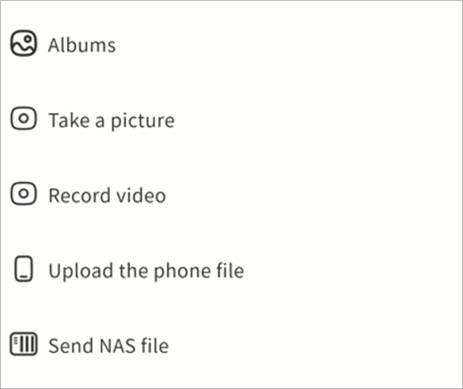Group Chat
Group chats make it easy for teams to communicate.
Create Group Chat
- Click + > New Conversation.
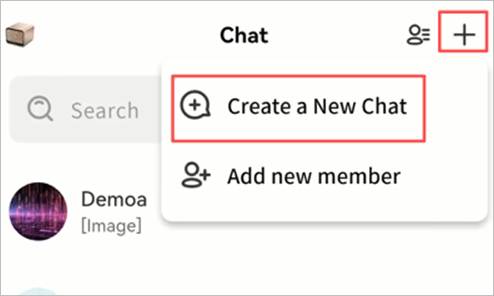
- Select multiple contacts.
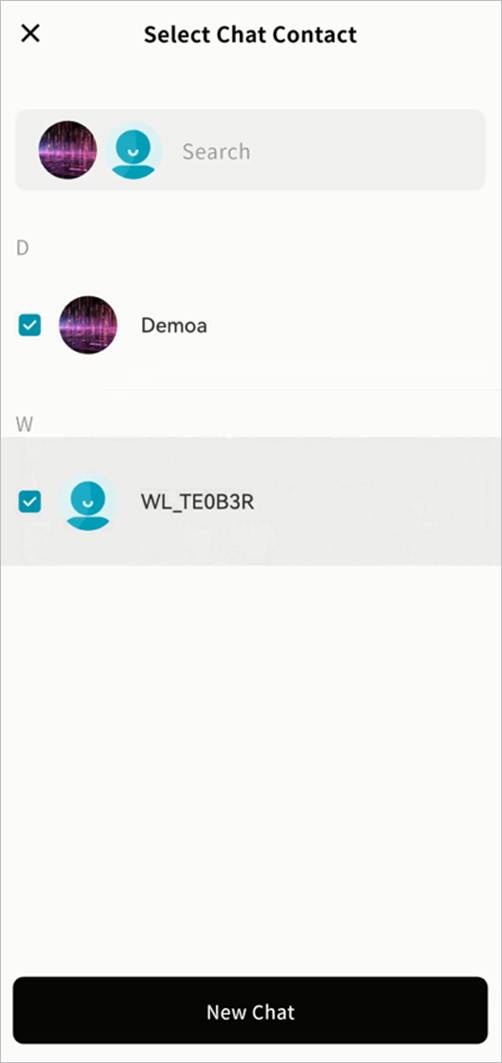
- Confirm to create the group.
Manage Members
- View, add, or remove members.
- Only the group creator can remove members.
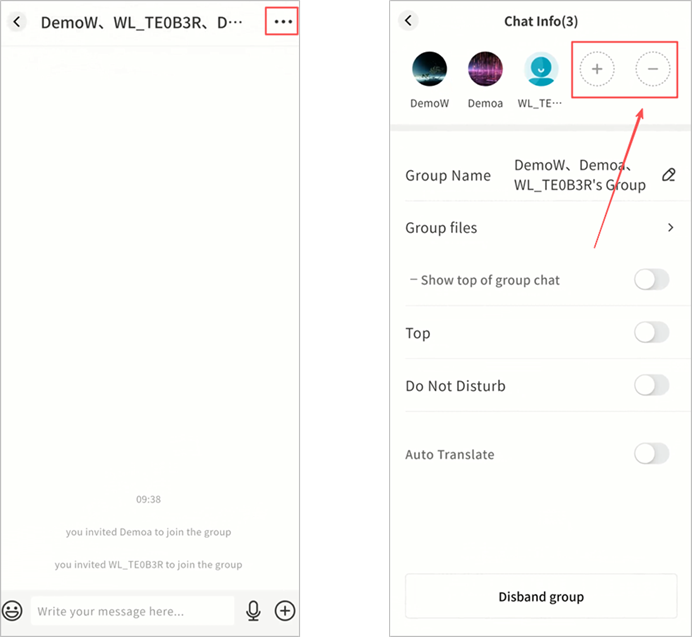
Rename Group
- Group creators can rename the group.
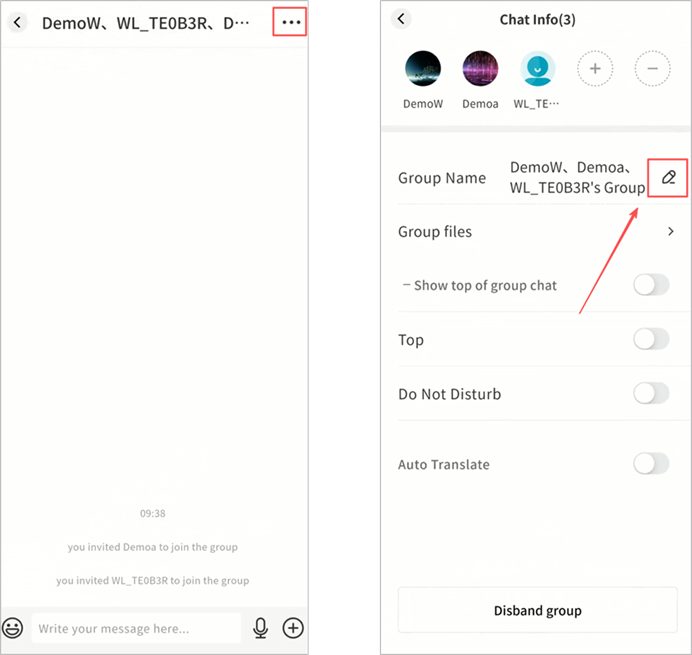
Disband Group
Group creators can delete the group.
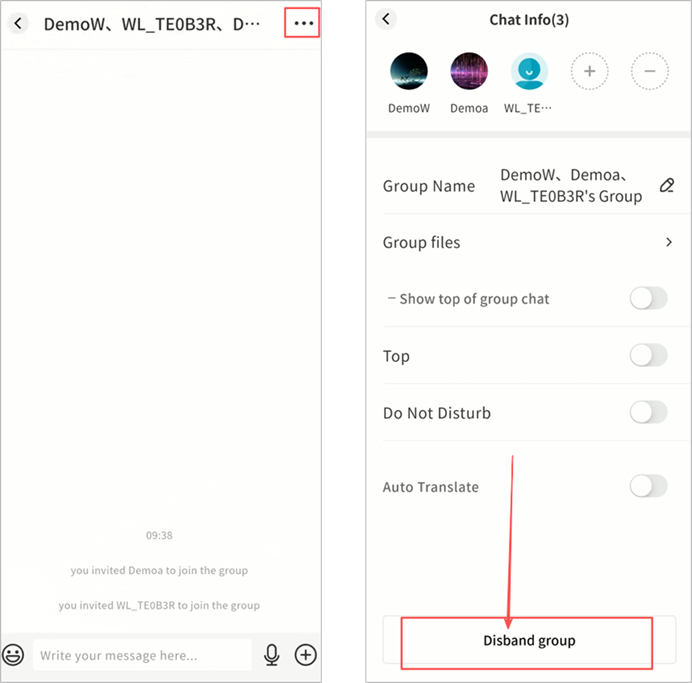
Top and Do Not Disturb
Top the chat or mute notifications.
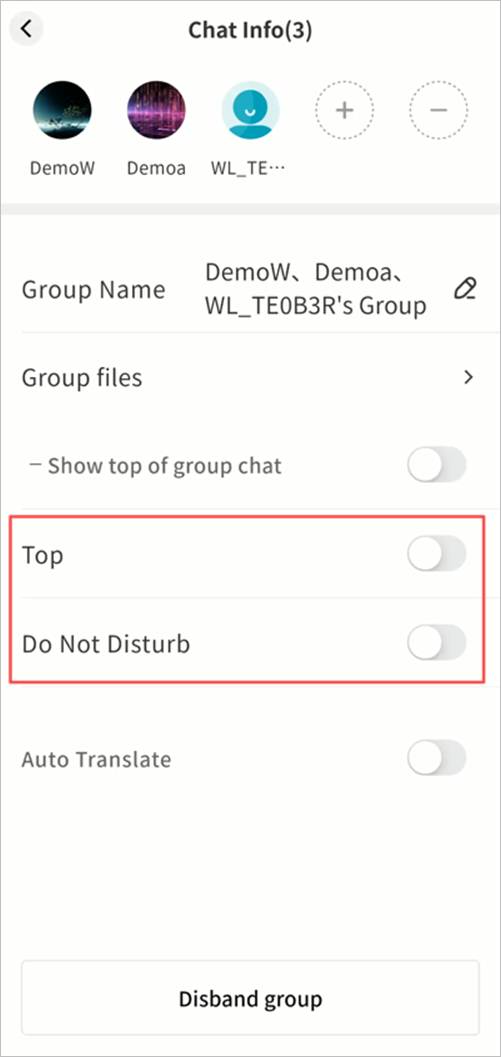
Leave Group
Any member can exit the group at any time.
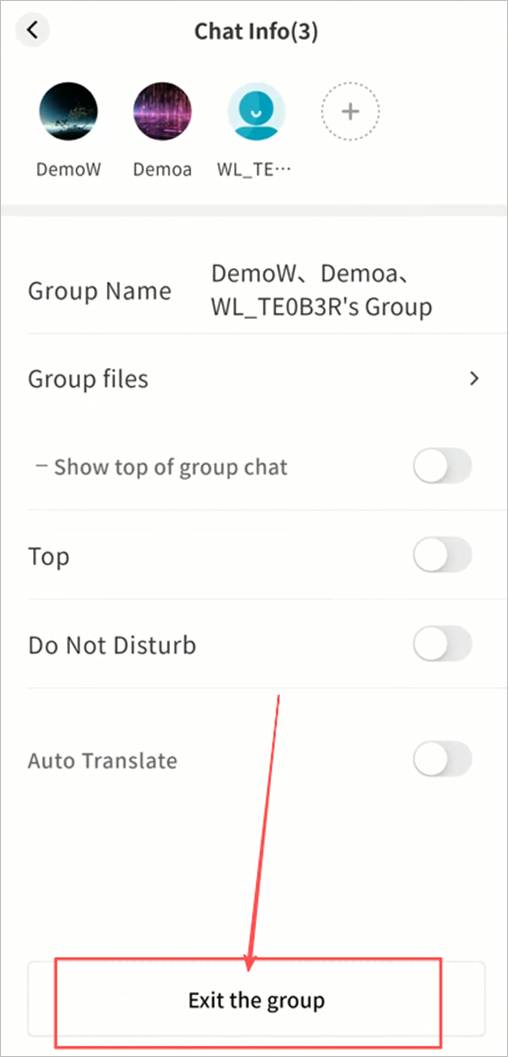
Group File Management
Access all files shared in the group via … > Group Files.
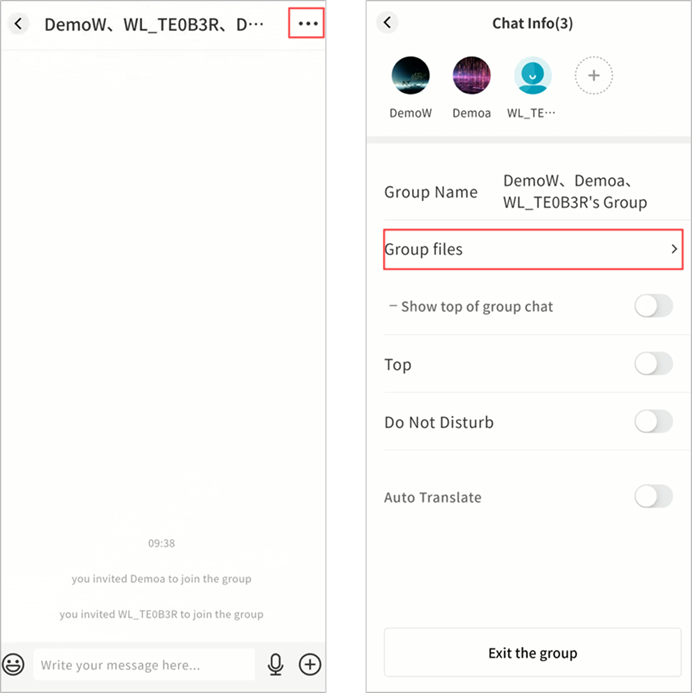
- Sort by modification time, size, or uploader
- List or grid view
- Multi-select
- File operations: Download, forward, delete (creator/uploader only), save to NAS, rename (creator only)
- Upload local files, photos, videos, or NAS files (uploads also generate a message in the group)
In "Group File" Management, You Can:
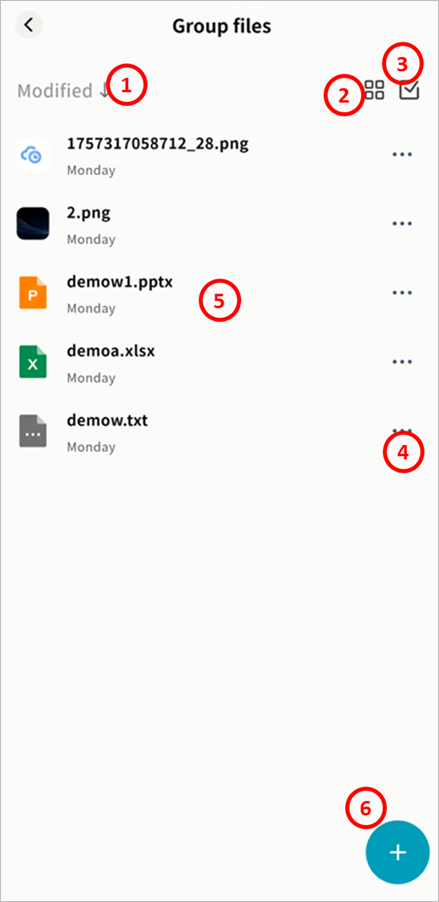
① Sort: Sort files by modification time, file size, and uploader.
② File Display Mode: Support displaying files in list view or grid view.
③ Selection: Select files individually or in bulk.
④ Perform file operations, including:
- Download (All Group Members): Download files to your local device.
- Forward (All Group Members): Forward the file to other chat conversations.
- Delete (Only Group Creator and File Uploader): Only the current group creator or the file uploader can delete files from "Group Files".
- Save to (All Group Members): Other users can only click "Save" to store the file in the personal NAS space of the current IM.
- Rename (Group Creator): Allow modification of file names.
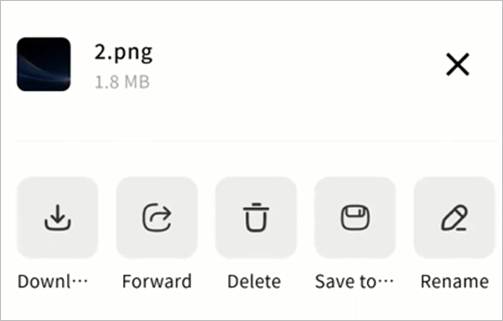
⑤ View the list of all group files, including file names and file upload dates.
⑥ + (Note: After uploading your file, a file message will be automatically sent to the current group chat):
- Albums: Select photos from the album to upload to group files.
- Take a picture: Call the mobile device's camera to take photos and upload them to group files.
- Record Video: Call the mobile device's camera to record videos and upload them to group files.
- Upload Local File: Select files from the local device to upload to "Group Files". Note: After uploading your file, a file message will be automatically sent to the current group chat.
- Send NAS File: Select files from the NAS to upload to "Group Files".